Adding a course is super easy! Allow us to explain how.
Adding a course is a simple process that offers you the option to add either a song/performance or a skill/technique, each with its own specific parameters to customize your course.
- Navigate to your dashboard and select "course" to begin adding courses from the teacher level:
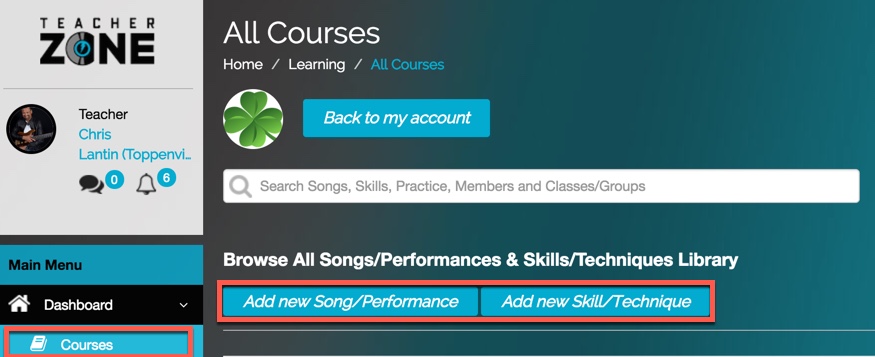
- Choose what type of course you want to add:
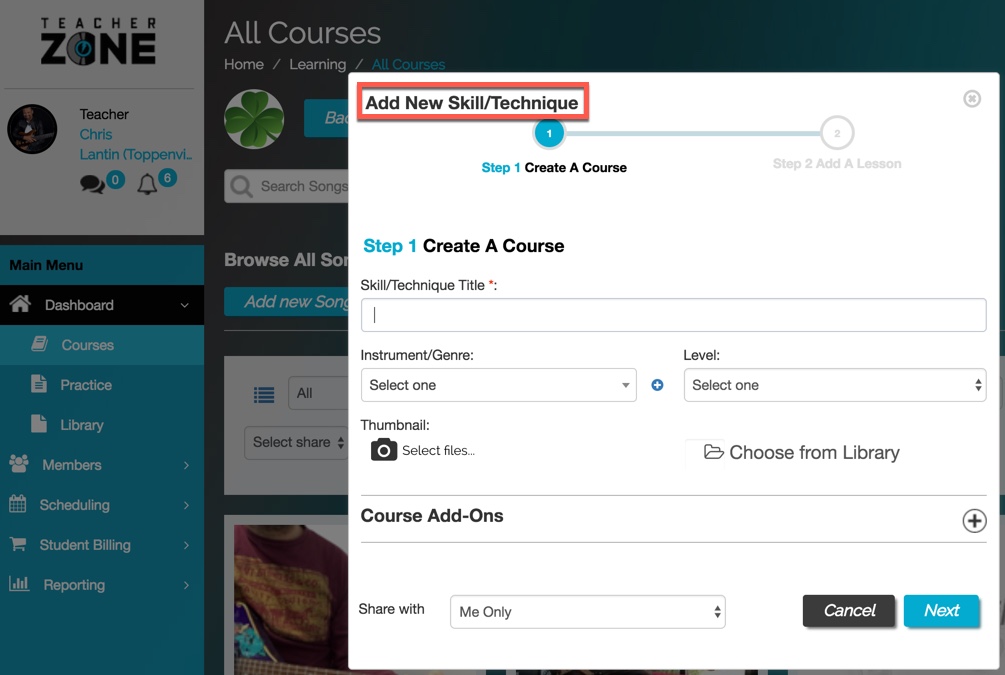
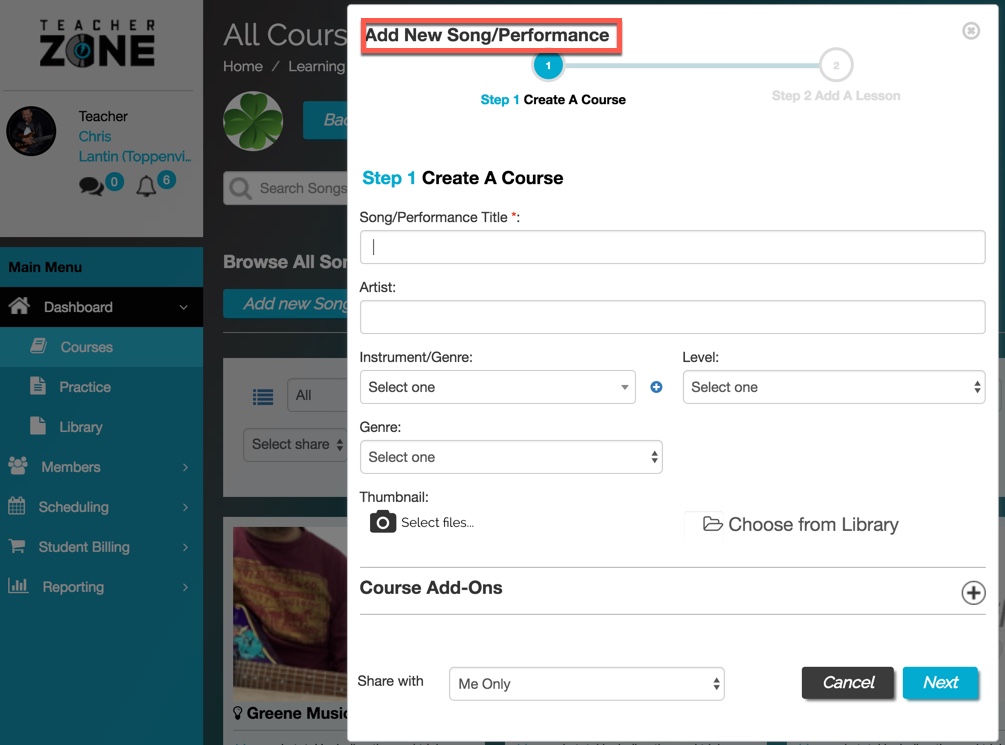
- Select the parameters for your course and decide on how you want to share it:
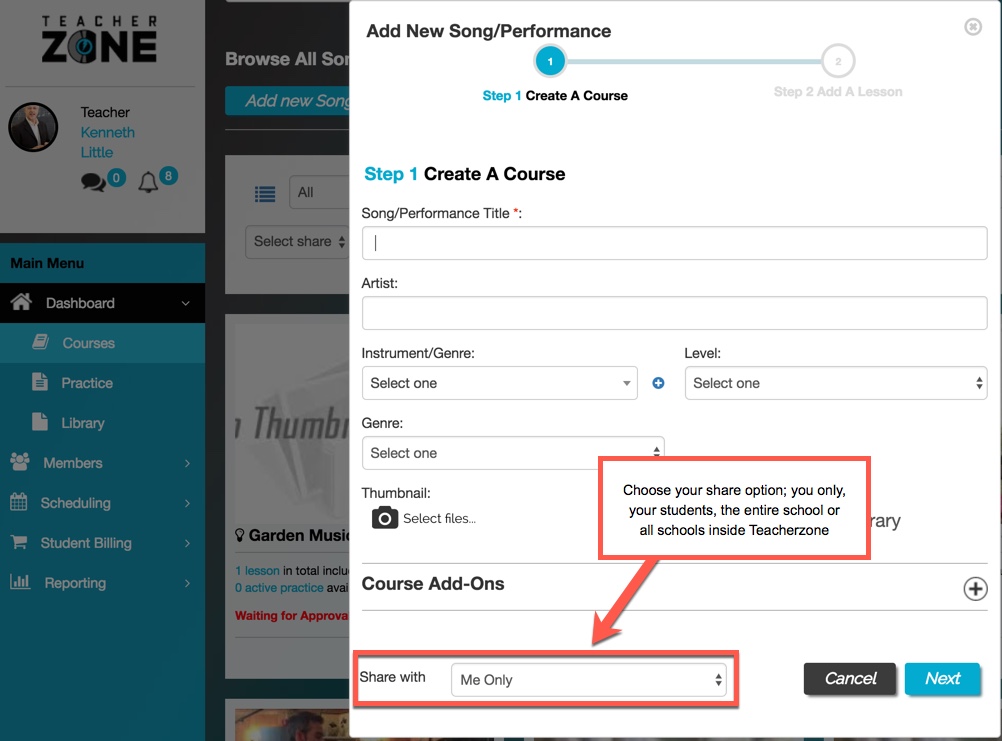
- Include additional course materials such as external links, PDFs, and audio files as course add-ons to enhance your student's learning experience:
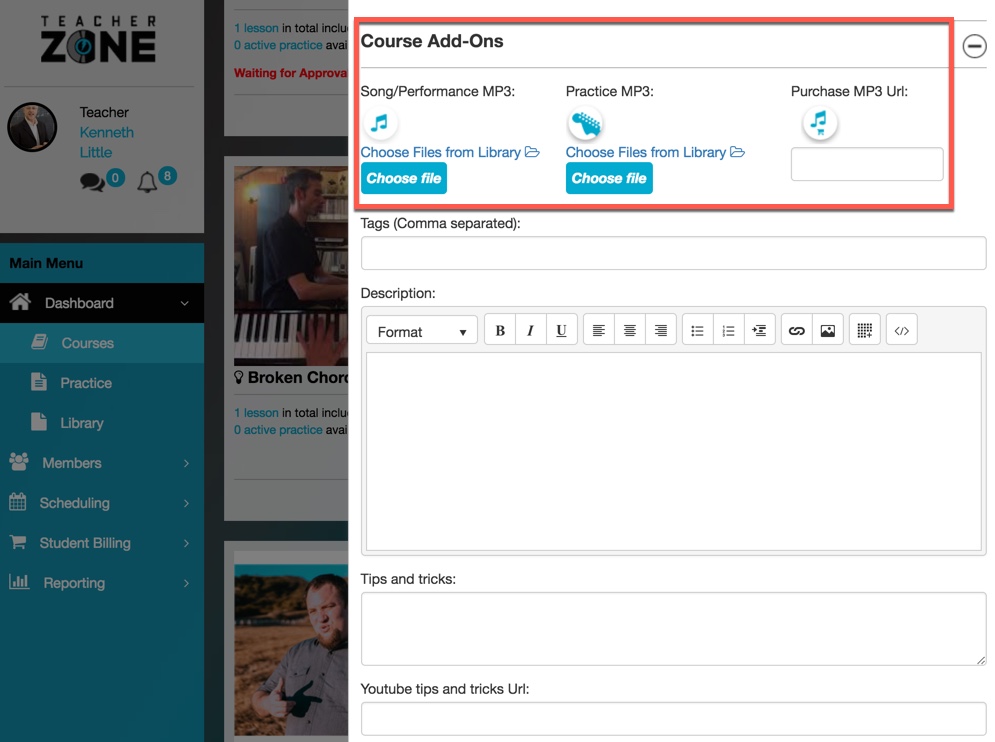
- Provide a detailed course description along with valuable tips and tricks to enhance the learning experience for your students:
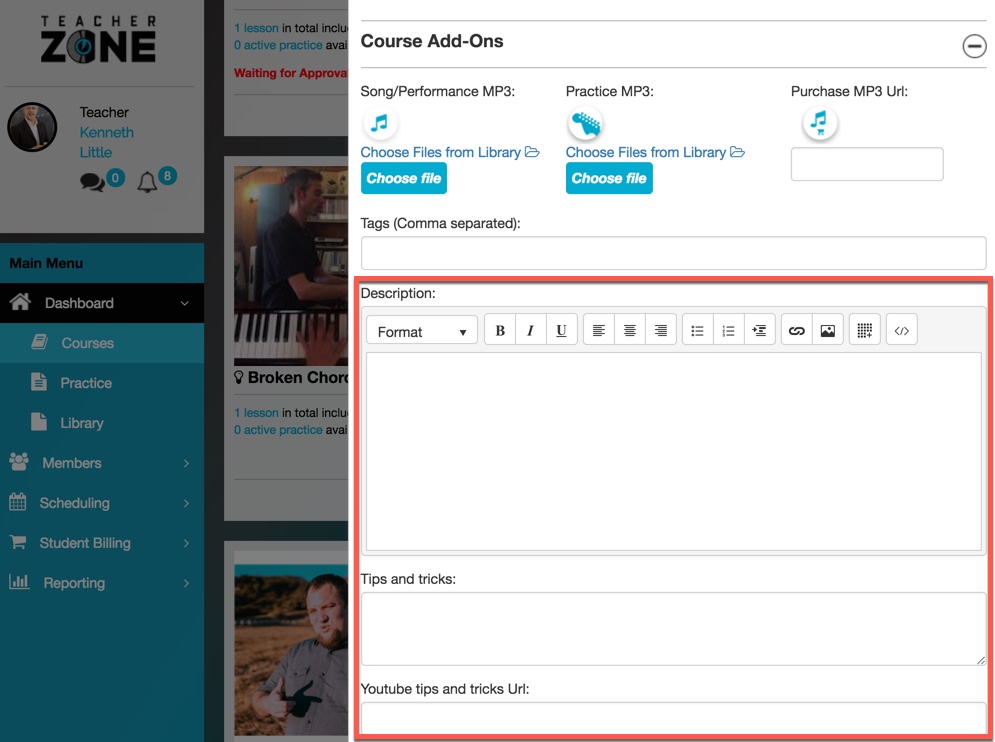
- Set up all the details for your lessons. Remember, each lesson acts as a chapter in your course. Feel free to add multiple lessons within a single course:
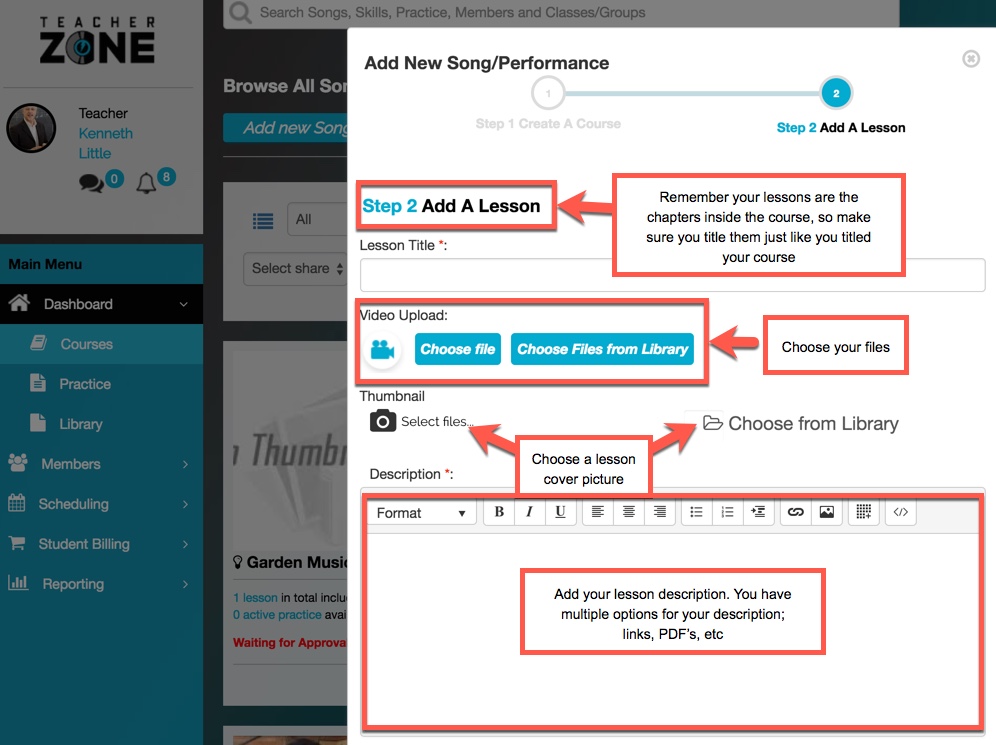
- Add additional lesson materials by clicking on the "add-ons" button. After adding the materials, click on save to include more lessons in the course or click finish to finalize the lesson structure:
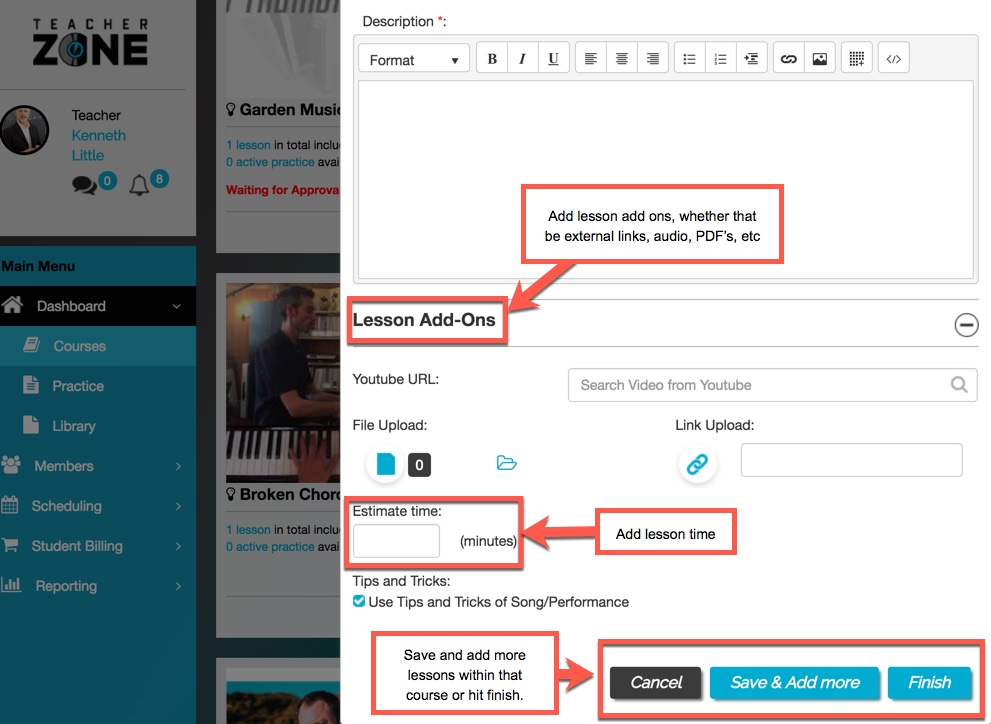
Note: Whenever you upload a file, make sure to wait for the green "saved successfully" message to appear before moving on to another screen. This ensures that your files are properly saved and stored.
IMPORTANT! If you do not wait for the "saved successfully" message before switching screens, your files will not be saved.
Checkout this video tutorial for courses at the timestamp listed below:
