- Help Center
- Managing Members
- Adding Students and Parents
-
Dashboard, Profile and Preferences
-
Managing Members
-
Billing
-
Payment Processing & Accounting
-
Scheduling and Attendance
-
Onboarding
-
Online Registration and Contracts
-
IOS and Android Apps
-
Learning Management
-
Communication (SMS/Email/Chat)
-
Reporting
-
Import/Export Data
-
Integrations
-
Customer Success and Help
-
Feature Releases
-
Newsletters
Attaching a Family Through a Parent Account
Here is step-by-step on how to attach siblings or other adults to a parent account (i.e., "family" account) so that they're connected and can use the same payment methods.
Note: Attaching family members to the same "parent" account allows for the same payment methods to be shared across the members. It also allows parents to log into the umbrella account and toggle between members.
How to Add a Parent Account and Attach Existing Students:
1. Go to members>parents and click "add new"
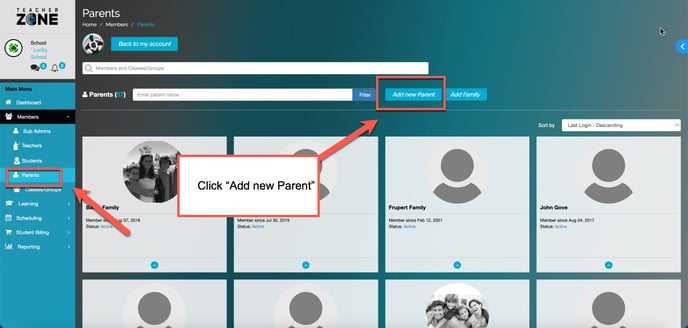
2. Put in details and select the students to attach
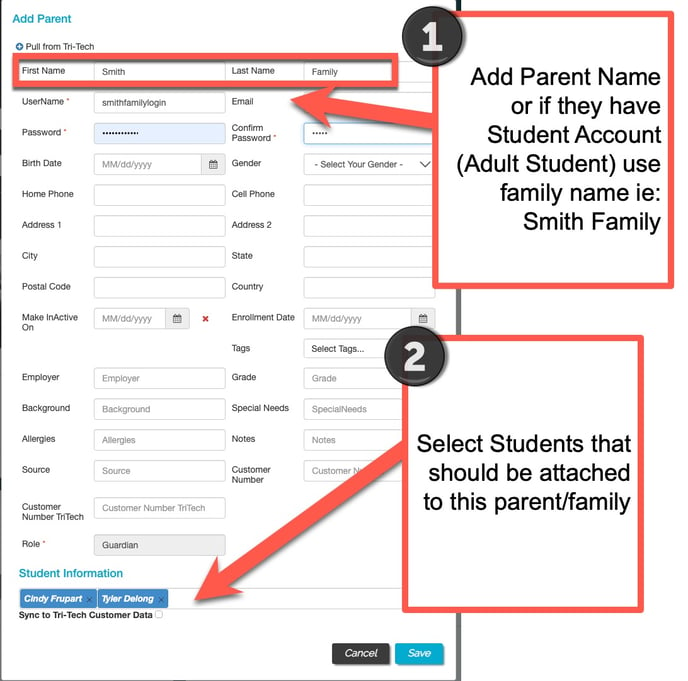
Note: If they have an adult student account then you can call the "parent" account (the main umbrella account) the "Smith Family", if you'd like.
3. Save!
Congratulations! Now all siblings and students attached to that parent/family account can use the same credit card and they can login as that account in our apps or online and toggle between students under that parent account.
