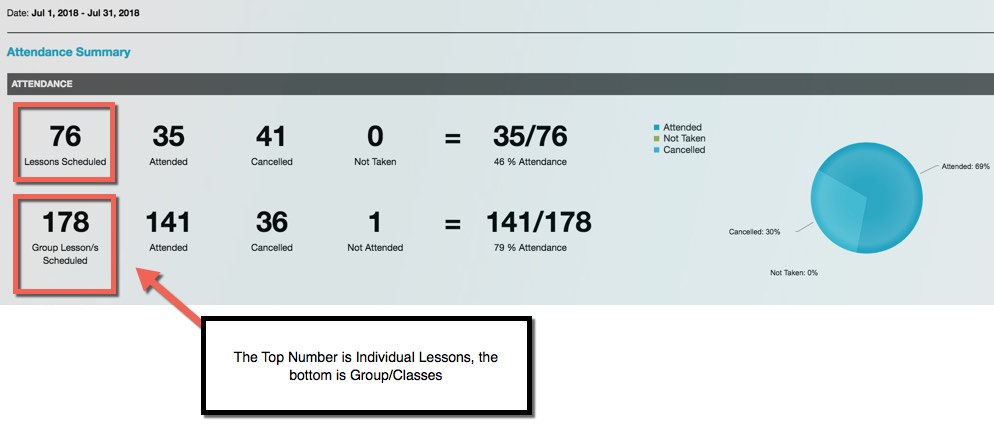How to view student attendance.
Maintaining historical records for your studio is crucial. In the lesson business, it is essential to track when our students attended lessons and when they did not.
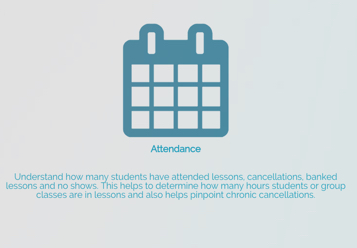
- We have different attendance types that help populate the lesson history on our attendance reports, including:
- Attended
- Cancelled (whether by student or teacher)
- No-show
- Banked (a lesson owed; a "make-up lesson")
-
- Restored
- Our attendance reports are found beneath "reporting" > "attendance":
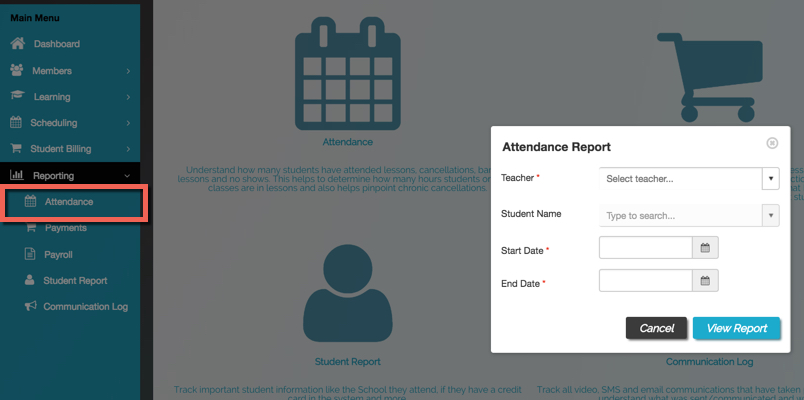
- You have the option to select various filters to generate the specific type of attendance reports you wish to view, such as:
- Summary reports
- Retention reports
- Banked lesson report
- Teacher-specific reports
- To run a "summary" attendance for a teacher:
- Choose the teacher
- Choose "All Students"
- Pick the start and end date range you wish to see
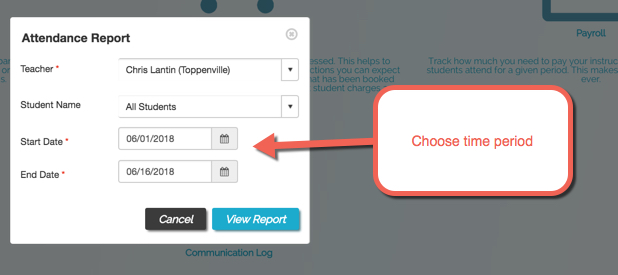
- If you are a multi-teacher studio, you can filter by teacher, which includes summary reports.
- Here are the filter types by teacher:
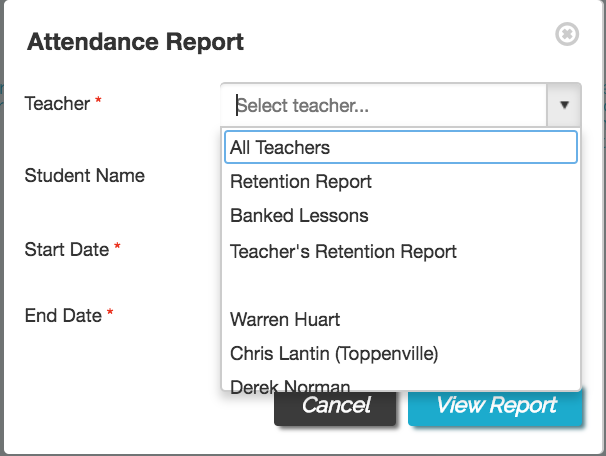
- All teachers report (summary report with ALL)
- Retention report (shows students that have attended less than 70% of lessons)
- Banked essons (shows what lessons are still owed for a time period)
- Teacher's retention report (shows an average of how long students stay with a teacher)
- Teacher specific report (shows just a certain reacher's attendance data)
- Additionally, the attendance reports provide insights into the statistics for both individual lessons and groups: