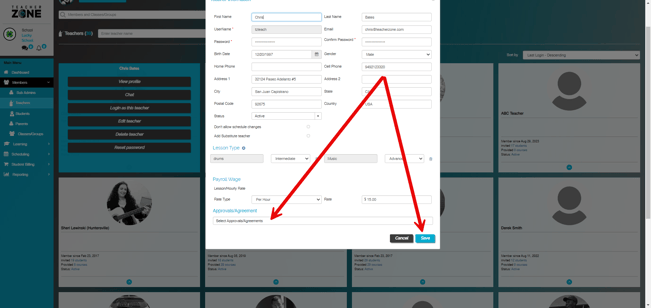- Help Center
- Online Registration and Contracts
- Registration
-
Dashboard, Profile and Preferences
-
Managing Members
-
Billing
-
Payment Processing & Accounting
-
Scheduling and Attendance
-
Onboarding
-
Online Registration and Contracts
-
IOS and Android Apps
-
Learning Management
-
Communication (SMS/Email/Chat)
-
Reporting
-
Import/Export Data
-
Integrations
-
Customer Success and Help
-
Feature Releases
-
Newsletters
Choosing and Assigning Contracts for existing Students or Teachers
How to assign contracts to individual students or a large batch, as well as to teachers!
For students:
- To assign contracts, simply click on "Assign Contract" under the student view. Families can then agree by logging in on desktop or in the apps. Learn more about this here.

- You also have the option to assign contracts directly from the student report:
Note: Assigning to all will override any agreements that were agreed before pdf contracts were released (legacy users). It will also override any "Has not agreed" contracts.

- Within the student report, you have the ability to filter and assign contracts to multiple students. Simply click on the agreements and utilize the select box to make your selections:
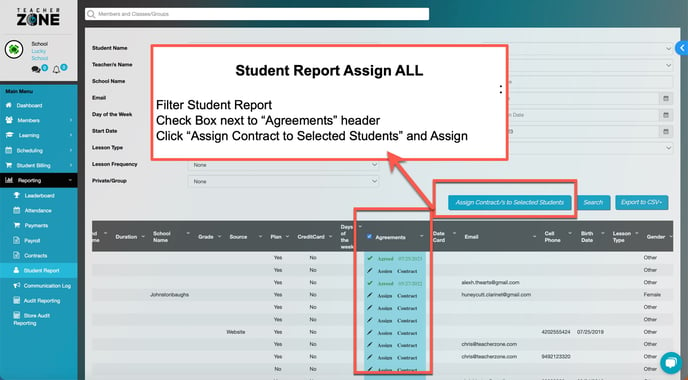
For teachers:
- Navigate to members > teachers:
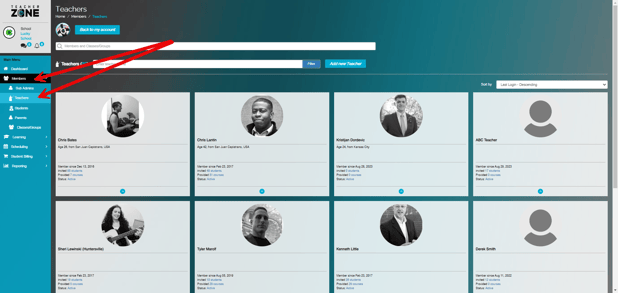
- Select "edit teacher":
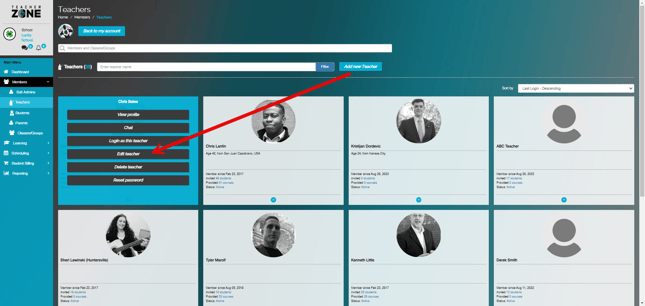
- Assign contracts from there: