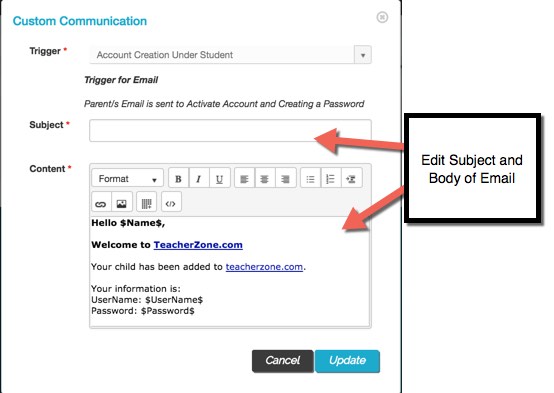Beneath the "Custom Communications" tab, we have over 62 communications that you can customize, utilize, and toggle on or off!
Custom Communication:
- This function allows you to customize all 62+ automatic trigger emails and SMS (texts) that our system sends out. They are "off" by default, which allows you to enable whichever ones you'd like to be "on".
- Once enabled, if students and/or parents did not wish to receive the notifications, they can edit their own individual notification settings in their accounts and disable whichever ones they would like.
Here's an overview video:
- To access, go to your profile (click on your school's name in the top-left corner) and click on "Custom Communication".

- From here, our list of different automated emails and SMS communications will populate notifications for these categories:
- System
- Schedule
- Reschedule and Cancel
- Billing and Payments
- Practice
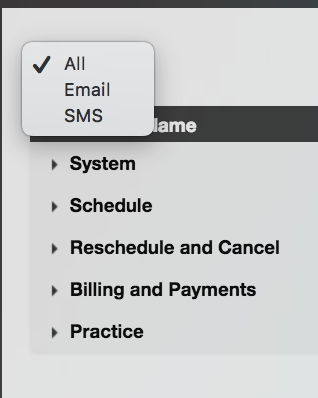
- On the right side of the page you'll notice an edit pencil, click it to customize and choose which notifications you want to turn on or off.

- We suggest editing your email signature and subject lines to fit your school.
Note: Leave any symbols that you see in the communication (including $ or []) as that is code which triggers the system to autofill the email/SMS communication based on an action in TeacherZone (i.e., cancellation, reschedule, etc). You can see what action that is in the "description" of the trigger for that Communication.