Curious as to how holiday blocks work? Allow us to explain!
When utilizing holiday blocks, you can create them to be for the whole school (i.e., ALL teachers are off that day), or if you have certain teachers that don't mind teaching on those days, you can utilize the block feature from the schedule to allow for specific teachers to have those days open!
- How to create holiday blocks for the whole school:
- Within your school's preferences, find the "holiday" heading - this is where you will select the days you would like to block off for all teachers on the schedule.
- If you allow your students to make up lessons they will be missing because of the school's closure on the holiday, select "bank all recurring lessons" and the system will automatically remove those students from the schedule on the day of the block and bank those lessons:
Tip: if you wanted to block off a day on the schedule for the whole school but do NOT want to bank those lessons, simply add the holiday block but leave the "Bank All Recurring Students" box unchecked.
-
- Once the block is added beneath the preferences, a dark charcoal "blocked" color will show for ALL teachers on that day:
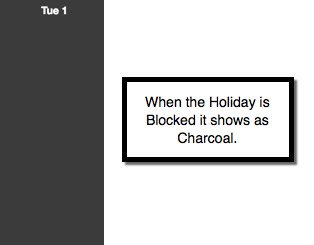
- How to create holiday "open times" or "blocks" for certain teachers:
- Perhaps you have a teacher (or teachers) that wouldn't mind teaching lessons on days when the school would be considered "closed" - you can add custom open and blocked times on the schedule for this type of situation:
- Perhaps you have a teacher (or teachers) that wouldn't mind teaching lessons on days when the school would be considered "closed" - you can add custom open and blocked times on the schedule for this type of situation:
- Holiday blocks act like a sort of "blanket" for the day - if you decide to remove a holiday block later on, you'll see the lessons that were originally scheduled reappear (so you don't have to rebook anyone!):
