- Help Center
- Dashboard, Profile and Preferences
- Customizing and Setting Up Your Profile + Preferences
-
Dashboard, Profile and Preferences
-
Managing Members
-
Billing
-
Payment Processing & Accounting
-
Scheduling and Attendance
-
Onboarding
-
Online Registration and Contracts
-
IOS and Android Apps
-
Learning Management
-
Communication (SMS/Email/Chat)
-
Reporting
-
Import/Export Data
-
Integrations
-
Customer Success and Help
-
Feature Releases
-
Newsletters
How to Set Up Your Profile Picture
Uploading a profile picture is super simple! Click on the picture avatar and choose a photo to upload. You can upload a picture from your mobile device or your desktop.
Tip: Many studios have their logo as their Admin Login profile picture.
As a School or Sub-Admin, you can update any profile or picture by logging in as the Teacher, Parent, or Student records.
Students and Parents can change their profile picture from our IOS or Android Apps or by logging in to their profiles on the desktop. Here's how to update profiles in the apps.
Tip: To fill the whole circle with your picture, we recommend cropping your picture "square" before upload.
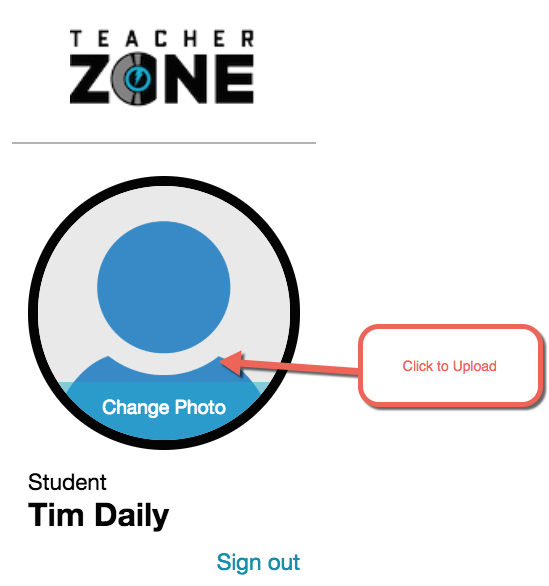
Here are more video tutorials on how to customize different profile preferences:
