- Help Center
- Scheduling and Attendance
- Scheduling & Attendance Basics
-
Dashboard, Profile and Preferences
-
Managing Members
-
Billing
-
Payment Processing & Accounting
-
Scheduling and Attendance
-
Onboarding
-
Online Registration and Contracts
-
IOS and Android Apps
-
Learning Management
-
Communication (SMS/Email/Chat)
-
Reporting
-
Import/Export Data
-
Integrations
-
Customer Success and Help
-
Feature Releases
-
Newsletters
How to Set Up Blocks on the Schedule
How to block off times on a teacher's schedule.
- Your blocked off times, while not a requirement to use our scheduling in the system, are a great visual as to when you or your teachers are NOT available to work and also function to tell the widgets there is definitely no availability. After open times are set, you can fill in the gaps with true blocked off times.
Note: Lessons can NOT be scheduled into blocked times by anyone, including admins.
Step 1: Choose "blocked off" button in the top right corner of the schedule:
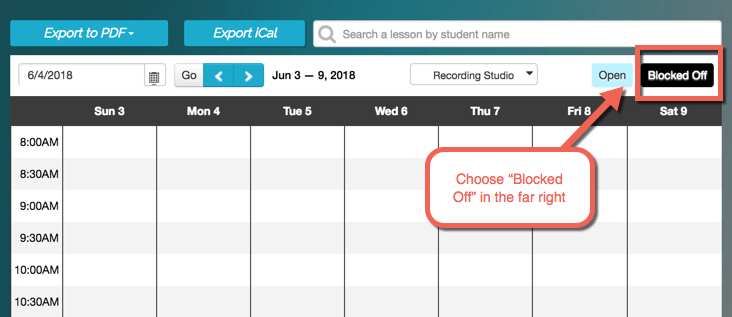
Step 2: Select the "+" symbol to choose recurring blocked off times:
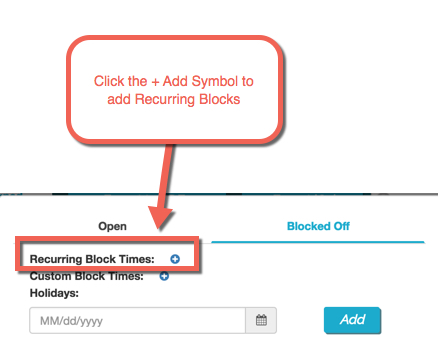
Step 3: Choose the day/s and time/s that you or your teacher is unavailable and save:
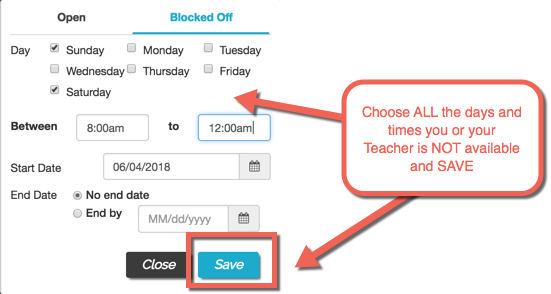
Step 4: Your blocked times will now show like this:
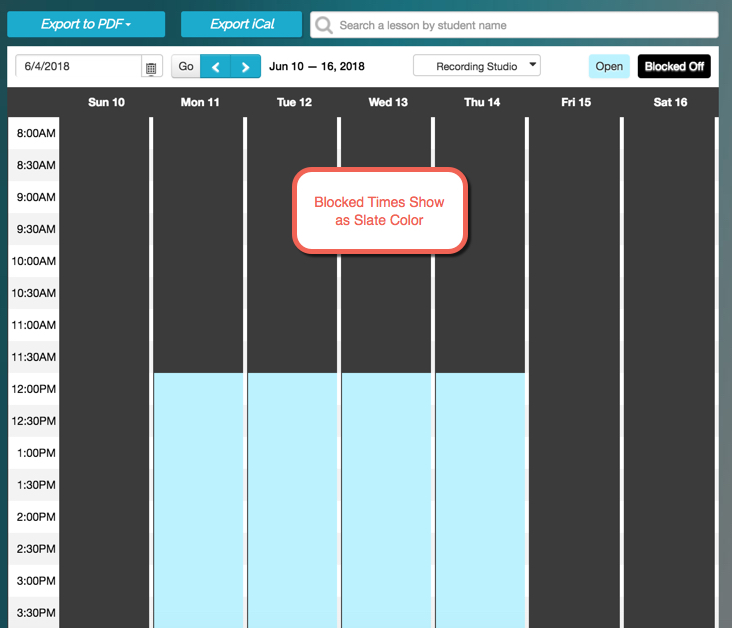
Checkout these other helpful links:
