- Help Center
- Learning Management
- Lessons, Assignments, & Practice
-
Dashboard, Profile and Preferences
-
Managing Members
-
Billing
-
Payment Processing & Accounting
-
Scheduling and Attendance
-
Onboarding
-
Online Registration and Contracts
-
IOS and Android Apps
-
Learning Management
-
Communication (SMS/Email/Chat)
-
Reporting
-
Import/Export Data
-
Integrations
-
Customer Success and Help
-
Feature Releases
-
Newsletters
Student and Teacher File Sharing in TeacherZone
How files can be shared between student and teacher!
Students and groups have the ability to share files with their teacher using the chat feature in the communication portal.
- To access the chat feature, simply click on the black communication bubble icon found in the top left corner of the software interface:
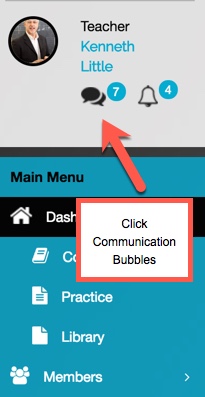
- Select a contact by clicking on a student or a group from the list.
- Below the chat box, you will find icons consisting of a file folder and a paperclip. Click on the folder icon to access files in your TeacherZone library, or click on the paperclip icon to access files on your device:
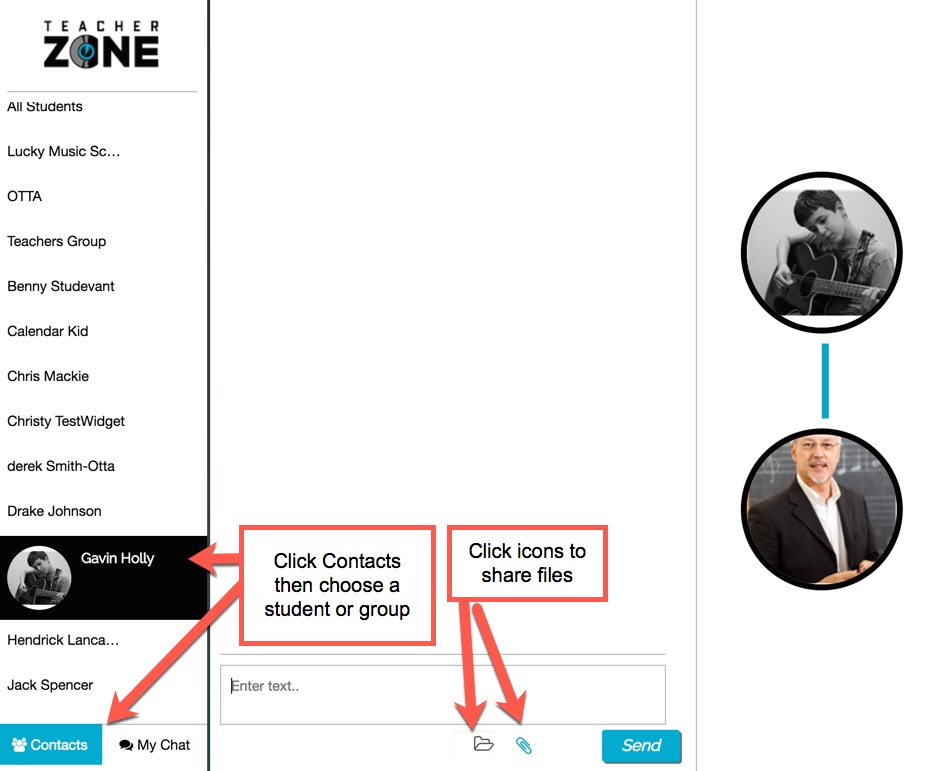
Note: The teacher must always start the chat function initially. Once started, students can then share files with their instructor.
Checkout this video tutorial at the timestamp listed below:
