Perhaps you're wondering why the payment status on the schedule may not match your payment report - allow is to explain!
Do you have a student that has paid their tuition but shows as "unpaid" or doesn't have a payment status on the schedule?
- This is likely due to the serial ID's not matching.
- Serial ID's are how our system correlates the payments + billing + scheduling. You can easily check to see if these numbers are synchronized by clicking on the lesson on the schedule. Below is where to find the serial ID on the schedule (simply click on a scheduled lesson):
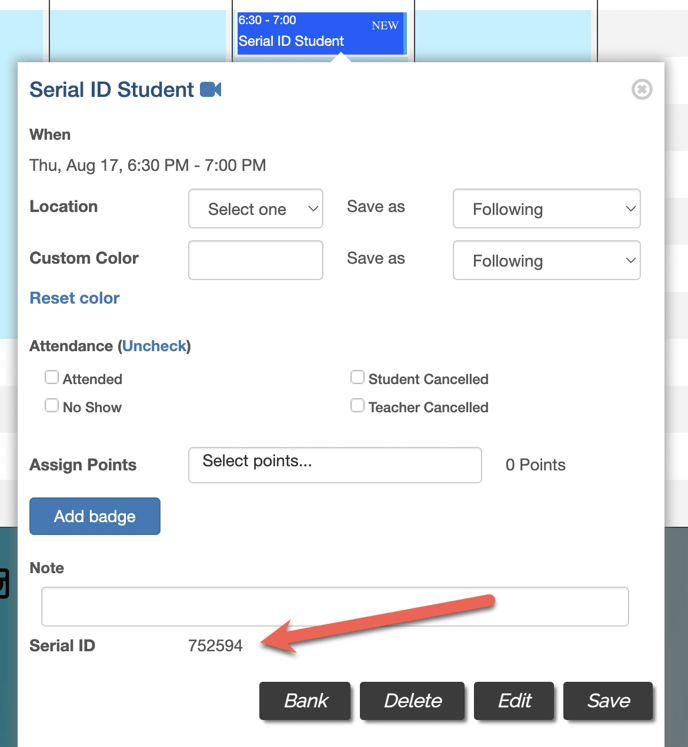
- Once you've located the schedule's serial ID, compare this with the student's billing serial ID.
- This can be found by launching the student profile>"edit student">payments:
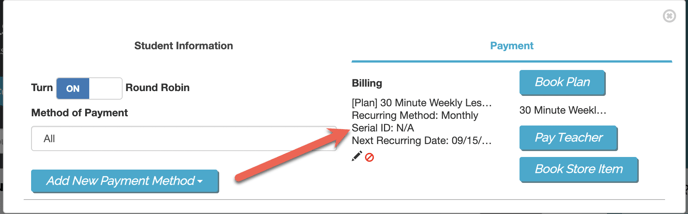
- WHY DOES THIS HAPPEN?
- If the billing plan is booked from the student profile>student edit>payments>book plan, there is no serial ID generated, leaving the plan as "N/A." All serial ID's are created from the weekly schedule - booking a billing plan from the weekly schedule is what links the schedule to the billing plan.
- If you find that the serial ID under the student edit is a different number than the one on the scheduled lesson, then this likely means the schedule was deleted at one point which disconnected the billing plan. When the schedule was added for a second time, it created a new serial ID, no longer matching the one on the student profile.
- HOW TO FIX:
- If the plan shows N/A, delete the student from the schedule (schedule only) and reassign which will attach the billing plan automatically and update these ID's to match.
- If the above does not connect the plan or if the plan has a different serial ID completely, the plan must be cancelled on the student profile and the schedule needs to be deleted.
- Once done, you can reassign the plan from the weekly schedule using the "Book Plan" check box as seen below:

