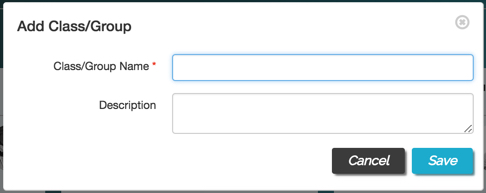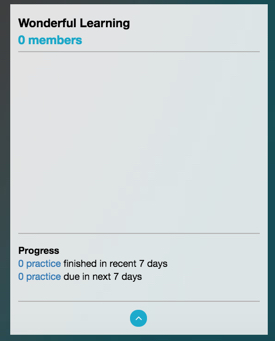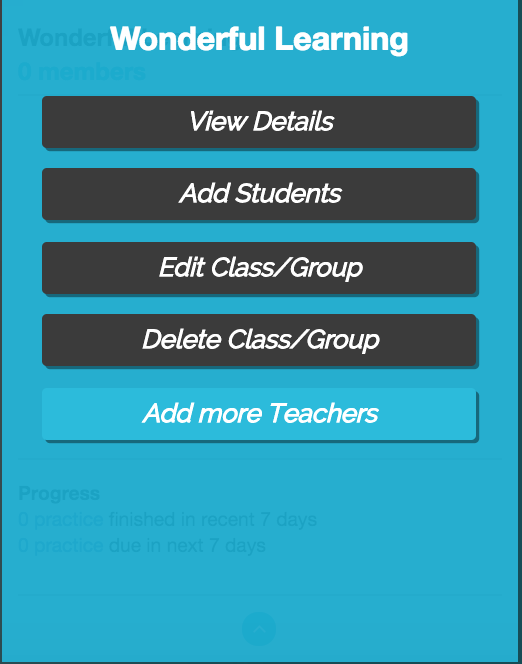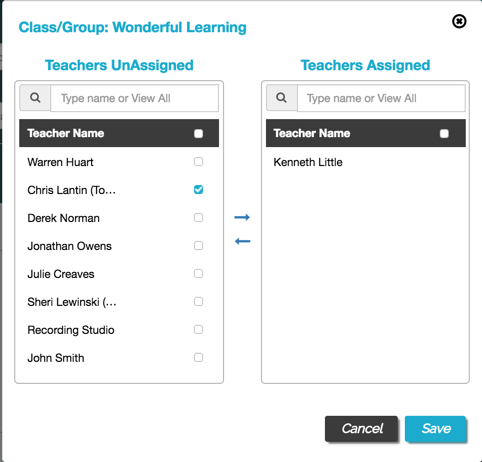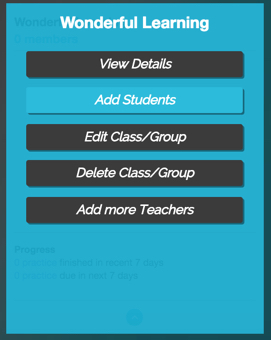How to add groups and classes without using the group plan builder!
This guide is designed for creating a group/class on the schedule without the need for a billing plan, or for utilizing private lesson billing plans for the group - both options are excellent choices!
- These groups/classes can:
- Have practice homework assigned
- Engage in a group chat message thread
- Be assigned on the schedule
- Have role/attendance taken
- Can have a group billing plan for all students, or each individual can be assigned a different plan
- To create a group/class, go to the members menu found on the left-hand side of the desktop:
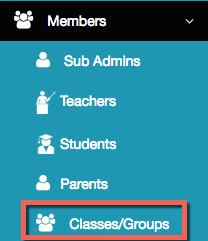
- Click "add new":

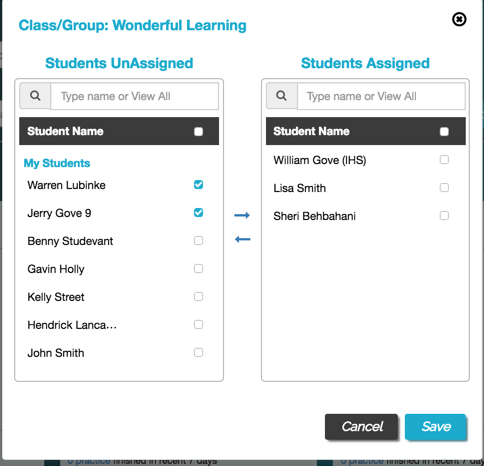
Here is the process from start to finish! From creation of the groups, to adding students, to booking the group on the schedule:
From here, you can:
- Schedule the class frequency and length to be recurring
- Add an end date
- Assign rooms, custom colors, etc
Note: You can still enroll students in groups with a billing plan, even if the groups were created using this process. Simply follow the steps provided in the video above, and then schedule the student for the group on the calendar following these steps.
Check out these other great articles: