An overview look at the contracts feature of TeacherZone.
You may create and assign custom contracts to teachers and students! Start with creating contract templates under the school admin settings.
- For students, there are two ways for them to agree:
- Upon registration from thr registration page itself
- By assigning current students from the student view or student report
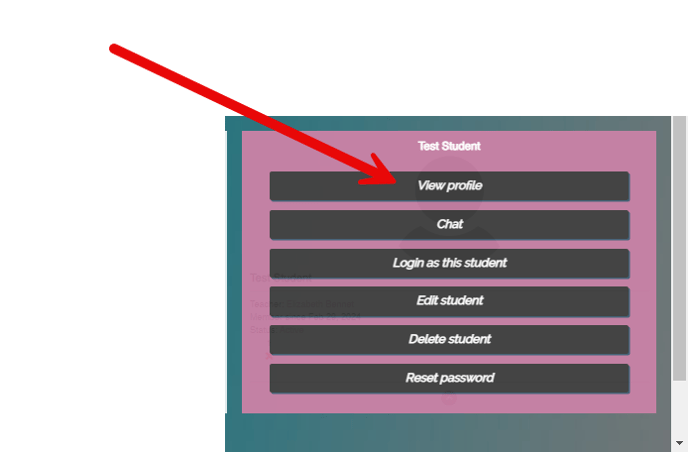
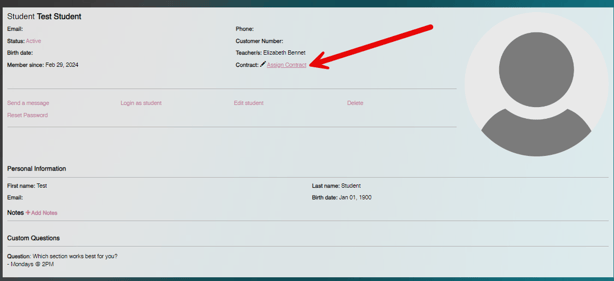
- For teachers, you must assign to an account already created:
- From the teacher profile, select "assign contract"
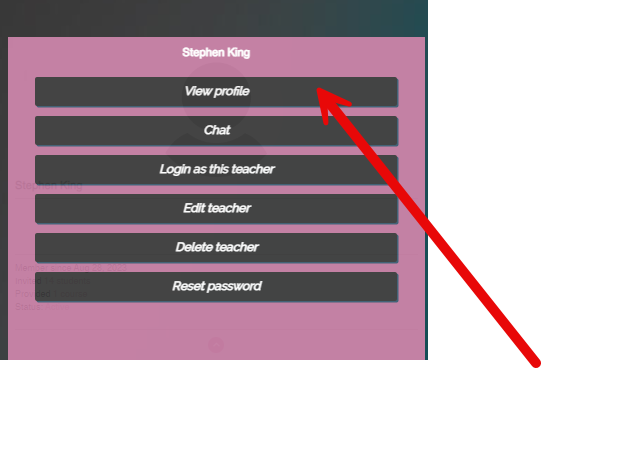
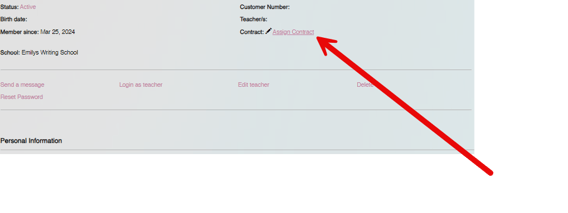
- From the teacher profile, select "assign contract"
- There are three statuses for contracts:
- Assign Contract
- Has Not Agreed
- Agreed (plus date)
- "Assign Contract" looks like the example below and can be found for students and teachers on their profile view (and for students on the student report):

- "Has Not Agreed" looks like the example below and can be found for students and teachers on their profile view (and for students on the student report):

- "Has Agreed" looks like the example below and can be found for students and teachers on their profile view (and for students on the student report):

* For new students registering and using the custom registration pages, create contracts under the plan builder.
* For students/teachers that are already in the system, assign contracts to them under their profile view screen (or, if a student, from the student report).
