Here are the best practices to keep in mind when navigating groups and classes that have beginning and end dates.
Perhaps your school is closed for the summer, or you take a longer winter break. Do you have groups/classes that have an end date, but will be starting up again once school is back in session? No worries! Here are some best practices and things to keep in mind when navigating groups and their billing plans:
- Group billing plans are intimately tied to the group that they are linked with - this means that groups and their billing plans cannot be "recycled" and used again (unless it is an ongoing group with no end date in the first place).
- Example: your school closes for the months of June and July but opens up again in August. You had end dates on your groups/classes and their corresponding billing plans for 05/31. When August comes around, you cannot go back and edit these group billing plans - you must create new ones with new start + end dates.
- When this occurs, we recommend NOT deleting any billing plans or classes - simply mark them with a "Z" (this will send it to the bottom of the plans list as it sorts it alphabetically) or "inactive" at the beginning of the names for each corresponding class + plan:
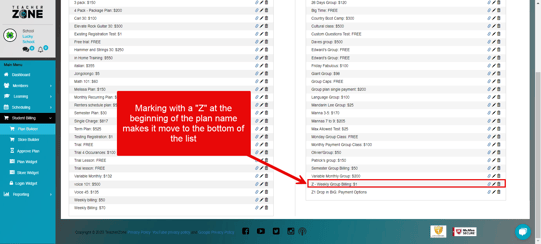
- When this occurs, we recommend NOT deleting any billing plans or classes - simply mark them with a "Z" (this will send it to the bottom of the plans list as it sorts it alphabetically) or "inactive" at the beginning of the names for each corresponding class + plan:
- Example: your school closes for the months of June and July but opens up again in August. You had end dates on your groups/classes and their corresponding billing plans for 05/31. When August comes around, you cannot go back and edit these group billing plans - you must create new ones with new start + end dates.
- Once you're ready to begin classes again, you will need to create new billing plans and corresponding groups - find more information regarding building group billing plans here.
- Things to remember when building group billing plans:
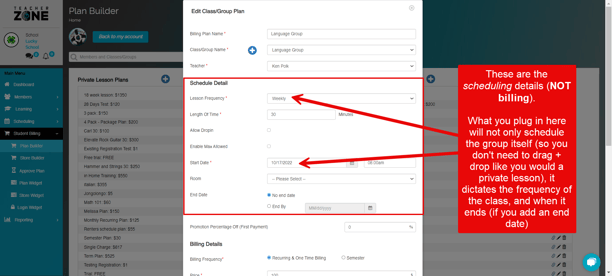
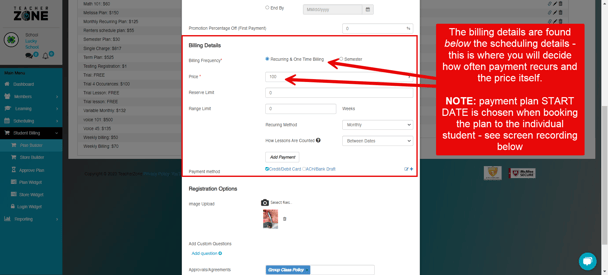
- Once the group plan is built, it will automatically schedule the corresponding class onto the chosen teacher's weekly schedule. Here is how to book students into a group WITH the billing plan attached - this is also where you will decide further billing details such as the payment start/recurring date, payment method, etc:
- Things to remember when building group billing plans:
Helpful Tip: you can easily create a corresponding + linked class from the group plan builder, rather than doing so beneath members>groups/classes. Check out the video below for an example:
- As you can see, after creating the billing plan and corresponding class and selecting the details, the software automatically schedules the class onto the teacher's weekly schedule.
- If you're curious about allowing "drop-ins", find more information regarding that here.
- If you're curious about the difference between "max allowed for registration", "max # allowed in class", and "reserve"/"range" limit, find more information at the bottom of this article.
