How to take/mark attendance in TeacherZone.
Regardless of whether you are a solo teacher or part of a multi-teacher studio, keeping track of student attendance is crucial for running a successful lesson business. It is important to know when students attend their lessons and use this information to make informed decisions for your studio.
Note: Students have access to all historical attendance records so they can see how many lessons they've actually attended over time.
- We classify attendance into four types, which we color code for easy identification:
- Attended (Green)
- Cancelled (Red)
- No Show (Orange)
- Banked (Burgundy)
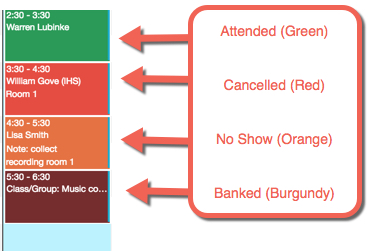
- Cancelled and Banked attendance records are further categorized to determine whether the cancellation was initiated by the teacher or the student, and for this reason we have created sub-categories of:
-
- Student Cancelled
- Teacher Cancelled
- Banked - Student Cancelled
- Banked - Teacher Cancelled
Please note that when we refer to "Banking a Lesson," we are essentially talking about "make-ups." This feature allows you to keep track of any missed lessons that need to be rescheduled. When you bank a lesson, it will be recorded and tracked until it is restored to a new lesson time. Here is more information on this feature.
- Teachers or administrators can take attendance three different ways:
-
- Directly from the weekly schedule
- Directly from the daily schedule
- Directly from the teacher's dashboard
- When you click on a lesson on the schedule, you'll see attendance choices listed in the lesson - select the correct one:
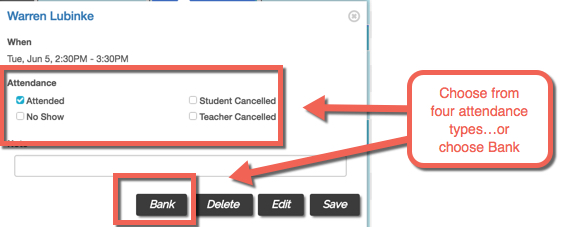
- Click "save" to log the attendance type:
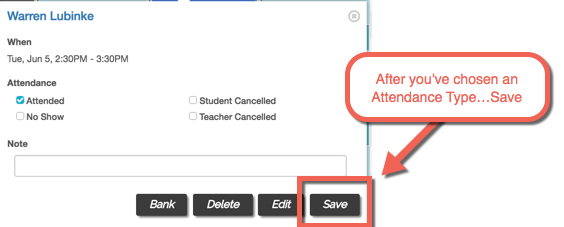
- To record attendance from the teacher dashboard, simply log in as a teacher and choose the student from the "what you have going on today" section:
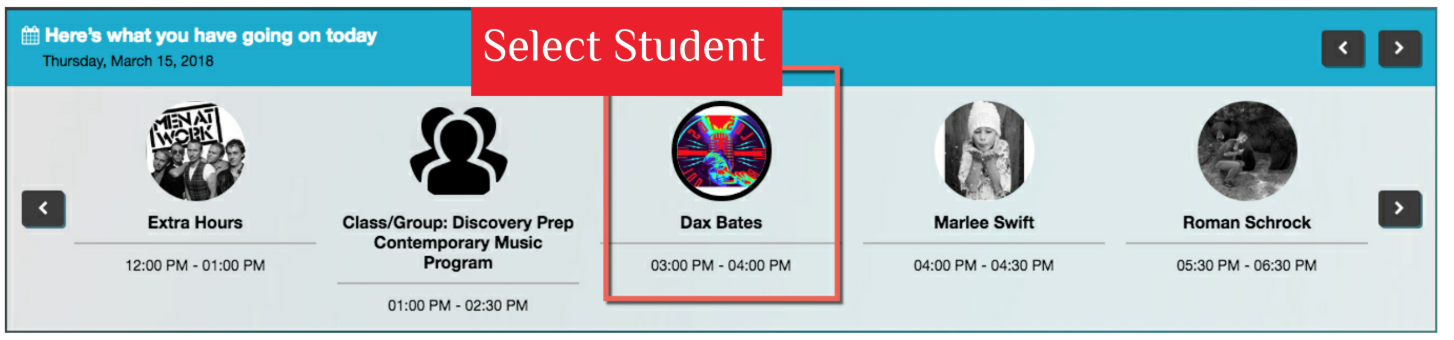
- One of the first choices on the right of the teacher dashboard is the attendance function:
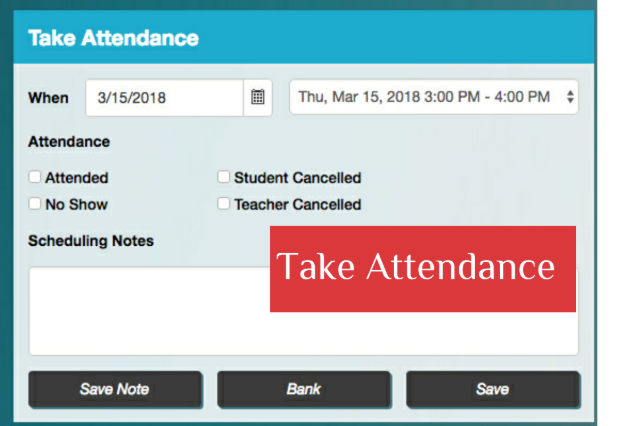
- Class and Group Attendance
- You have the option to cancel a class/group lesson or take attendance for all of the students. This process is similar to taking attendance for a regular lesson. Simply click on the scheduled class/group lesson and choose the attendance option.
- You then choose "Attendance for each student":
- You have the option to cancel a class/group lesson or take attendance for all of the students. This process is similar to taking attendance for a regular lesson. Simply click on the scheduled class/group lesson and choose the attendance option.

-
-
- The next step is to record the attendance or take role for each student:
-
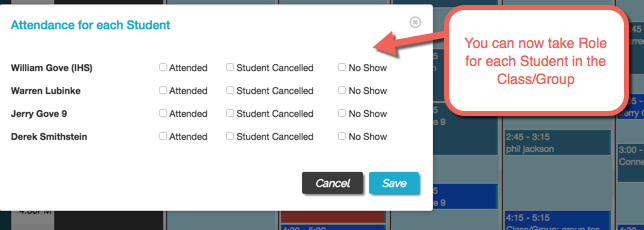
- The following attendance types are applicable to group lessons, along with their corresponding color codes for easy identification:
- All students are marked "Attended" = green
- At least one student is marked "Attended" (and the others may have been marked "Cancelled" or "No Show") = green
- All students are marked "No Show" = orange
- All students are marked "Student Cancelled" = red
- The entire group is marked "Teacher Cancelled" = red
Check out these other helpful attendance articles:
