How to navigate through your payment report.
Maintaining historical records and forecasting future payments are crucial for your studio. In the lesson business, it is essential to track the status of student payments, including those that have been made and future payments that are scheduled.
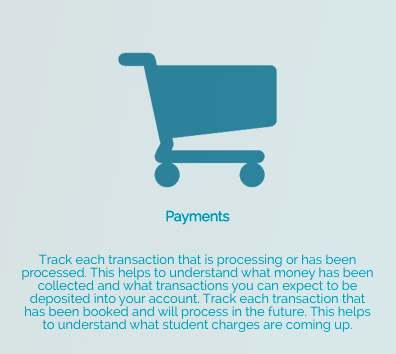
- Filter your payment reports by:
- Student name
- Teacher name
- Status (payment status - paid/unpaid)
- Method of payment (credit card, ACH, cash, etc.)
- Start date
- End date
- Payment time (history or future)
- Plan type
- Plan name
- Lesson type

- Quickly see the status of all payments:
![]() = Unpaid
= Unpaid
![]() = Processing
= Processing
![]() = Paid
= Paid
- By selecting the student's name, you can access a detailed overview of their payment, which includes any issues related to the card on file:

- For alternative payment methods like cash, check, Venmo, PayPal, and more, you can easily update the payment status by hovering over it with your cursor and manually marking it as "processing" or "paid":

Now, you have the power to export all payment reports as a CSV file!
Take a look at these other helpful articles regarding payments:
